 |
| Creative Commons photo courtesy of zabdiel |
We've outlined many of those tools below. They're broken into three categories: beginner, intermediate and advanced.
For each, we've listed pros, cons, examples and whether it's free.
Are we missing anything? Tell us in the comments.
Beginner
BatchGeo
- What it does: BatchGeo takes in spreadsheets and spits out Google Maps. Your spreadsheet can contain “addresses, intersections, cities, states, and postal codes.”
- Price: Free, unless you upgrade to BatchGeo Pro.
- Pros: Its simplicity. BatchGeo has a spreadsheet template indicating how to format data before uploading it.
- Cons: If you want something beyond a basic point map, you’ll need to look elsewhere.
- Examples: Here are several.
Many Eyes
- What it does: You can create maps that are color coded or show comparative bubbles by either uploading your own data or using one of Many Eyes' existing data sets.
- Price: Free
- Pros: Many Eyes has a substantial collection of data sets from which you can create visualizations. Also, the process of uploading data, selecting which map you want (Many Eyes has prebuilt maps on which you can overlay data) and finishing the visualization is a breeze.
- Cons: You're limited in the kinds of maps you can build. Point and bubble are your only options.
- Examples: This map shows the number of cattle per state in 2013.
Intermediate
- What it does: You can create maps with multiple layers, either from uploading your own data or by searching through the trove of existing data sets available on the site.
- Price: Free
- Pros: GeoCommons has a large searchable database of existing maps and geographic files. Before you create a map from scratch, see if someone has started one you can build on.
- Cons: You’ll need to be familiar with some of the file types used in mapping (Keyhole Markup Language, comma-separated values, etc.). They’re not difficult to understand, but don’t jump into GeoCommons without doing some cursory research.
- Examples: We like tweets about Halloween in 2011 and this map of world heritage sites.
Google Fusion Tables
- What it does: You can create basic point maps, but the real power of Google Fusion Tables comes in its ability to make choropleth maps. These are maps where units (counties, precincts, nations, etc.) are color coded to indicate a certain measure (population density, for example).
- Price: Free
- Pros: Fusion Tables uses rows and columns, making it easy to organize vast amounts of geographic data. Also, there are many customization options for the information windows that pop up when you click a map point. Finally, the Web is full of geographic data that imports seamlessly into Fusion Tables. Here’s a list of files containing county boundaries for each state.
- Cons: Making choropleth maps in Fusion Tables isn’t necessarily difficult once you get going, but it's hard to know where to start. Luckily, there are many tutorials. Check out this walkthrough from Trinity College professor Jack Dougherty. You’ll also need to be familiar with some of the file types used in mapping (Keyhole Markup Language, comma-separated values, etc.).
- Examples: Here’s a gallery. We especially like The Palm Beach Post’s map highlighting population change in Florida.
Tableau Public
- What it does: Tableau Public takes data from a spreadsheet and lets you experiment with a variety of interactive visualizations of your data. After uploading a spreadsheet, you can drag and drop your data to show different relationships.
- Price: Free. There are versions with more storage space that cost money, but the free version has all the tools of the others.
- Pros: The program allows you to embed your new maps and graphs directly into your blog or other site. It also creates a wide variety of interactive graphics: maps, bar charts, line graphs, etc. The site also has training videos to help guide new users.
- Cons: Not compatible with Mac computers. Also, all data and visualizations made on Tableau Public are saved on a public server. This means all of your numbers and graphs are available to anybody in the Internet. Be careful that your data isn't something you wouldn't want someone else to see.
- Examples: Here's a gallery of content created by users.
Mapbox
- What it does: Mapbox allows users to customize OpenStreetMap with new colors, languages, labels and markers. It also allows you to customers terrain and satellite maps
- Price: Free, but there is also a sliding price scale for more features and space.
- Pros: Is easy enough for first-time map builders, but also has a lot of room in which advanced coders can experiment.
- Cons: Unlike Google products you can't search for your location in the service, you have to bring the exact address to create markers.
- Examples: foursquare, Pinterest and others are featured on the site's gallery.
Advanced
ArcGIS
- What it does: The better question is what doesn’t it do. If you dream it, you can probably make it in ArcGIS: point maps, topographic maps, climate maps, transit maps, you name it. ArcGIS is available online or for download to your desktop.
- Price: There's a free version, but you won’t get all the features. The price of the full version depends on your needs.
- Pros: Its versatility. You’ll have trouble finding a more robust tool.
- Cons: There’s a rather steep learning curve. Luckily, ArcGIS offers training sessions.
- Examples: Here's a gallery, though you might have to sign up for a free trial to view some of the maps.
- What it does: Based off of data from OpenStreetMap, Leaflet lets you choose a part of the world map, mark it and add your own pop-up notes.
- Price: Free
- Pros: Offers a wide variety of plug-ins to customize your map. It doesn't take a lot of space — the JavaScript file only uses 33 KB.
- Cons: Requires some coding experience. Although the site offers tutorials, they are not easily followed by the beginning coder.
- Examples: Check out this map of trails through a forest.
We'll conclude by saying not every story needs a map. It's tempting to throw one in because they're fun to make -- but if there's no geographic component, there's no need. Selecting the right data visualization is an art.
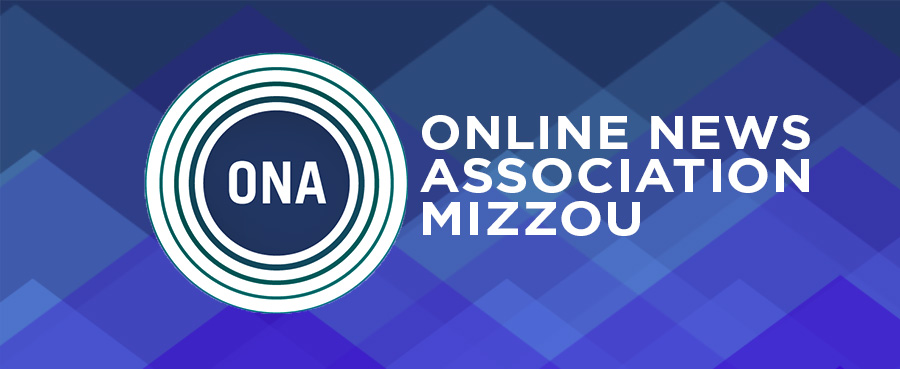
No comments:
Post a Comment